This week was mainly focusing on the introduction to Faceware Retargeter. I decided to give this a try at home before attending the lab on Thursday.
I quickly faced a problem of not being able to install this plugin. I couldn’t tick the box of which version I wanted to install, and after many attempts the plugin still didn’t show up on Maya plugin manager. After doing some research, I couldn’t find the what was causing this problem. Therefore I asked Dr.Kennedy for help. He pointed out that the version I was trying to download on my PC was for max, and not Maya. So I just quickly went back to the faceware website and downloaded the Maya version and it fixed all the problem.
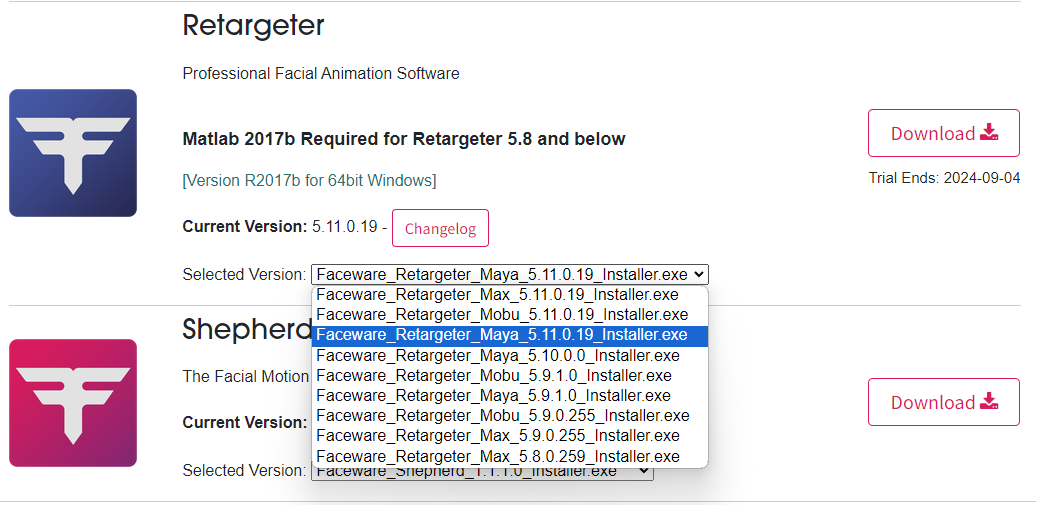
After successfully downloaded Retargeter and opened it up on Maya, I followed the instuctions Dr.Kennedy has uploaded on canvas and worked on setting up the file, and doing the posing for the brows and the eyes.
Maya file setup:
- Open maya
- Go to plugin manager and load ImRetargetMaya.mll
- Set the project to Fred assets
- Instead of importing the character file, instead reference the rig as theree could be changes made in the future.
- Go to reference editer and change the name of the rig to Fred.
- Click keyboard 6 & 7 for the right texture. If the texture still looks weird, go to the animation tab on bottom right, and click colour management, then disable colour management.
- The camera setting is different to the footage, so go to render settings and change the scale to 720 by 1280.
- Click on layour and select two panes side by side. Change one to perspective facecam and the other face controls view.
Faceware character file setup:
- Open up retargerter
- Go to Advance, and select character setup. Name the character.
- Make new face groups for the brows, eyes, and the mouth
- Select the face group & the controls that belong to the face group. This allows faceware to understand which controls belong to which face groups.
- Once they are selected, click ‘rig controls’ on the retargeter. Click ‘updated’, then ‘add selected’.
- Repeat step 4 & 5 for the other face groups.
- After this setup, go to retargeter’s file, save as, and save under the usual file (faceware) and name it as ‘Fred Character Setup’. Make sure to have import video and the bottom two boxes ticked.
- Error will appear but ignore it.
- Bring the footage video up next to the controls.
- Before saving, select the face group controls and create layers. In this way I can select the controls associated with the face group much faster.
- Save the maya file as Fred_0266-0502_SETUP.mb
Posing the Brows & the Eyes:
- Bring back the faceware file back into Maya (Performance file will be the fwr, and the set up file is the Maya setup file. Untick import video as the video is already imported.
- Bring out the keyframe notes I made for analyzer.
- Select the face group and go to frame 0 and click add.
- Adjust the positioning of the brows according to the footage video.
- Repeat this process for the rest of the written keyframes. Make sure to go back and foward to compare it with the neutral frame.
- Save the fileas _POSING.mb, and also save separate file as _RETARTGET.mb
- Repeat this process for the eyes.
